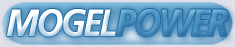SD Gundam G-Generation F FAQ
Version 0.1
Created by Michael Cox (ggenerationfan@aol.com)
With assistance by Doug Shark
DISCLAIMER: This FAQ is written with the knowledge gained by playing the
game. Any errors contained in it are due to my mistake in assuming how I
did something. I welcome email helping to correct a mistake but will delete
mail flaming me for making an error. This is done for fans of the game by
another fan. If something doesn't work for you, I might not be able to
explain why. As noted in almost all FAQs created during the last couple of
years, the work contained in this document is owned and copyrighted by it's
creator, Michael Cox, and is not to be used without permission. This FAQ
was written specifically for the visitors to www.gamefaqs.com which is the
only site I will be sending updates to.
History:
Version 0.1 - August 3rd-9th, 2000
Started gathering data just by playing the game. I'd always
planned on writing this FAQ so after about a week of just
enjoying myself, here's the start. MS43, WS26, SP95, CH21
Glossary:
Chapter 1 - How to Start
Chapter 2 - Playing/Menu Translations
Chapter 3 - Stats
Chapter 4 - Card Codes
-----------------------
CHAPTER 1: HOW TO START
-----------------------
This is a work in progress so I'm sure many things will be left out
unintentionally.
After loading the game, you are asked to press the Start button. If you elect
not to, you will be shown certain MS fight sequences. As the fights work
through the first couple of series, it will go back to the opening movie then
back to the "Press the Start button" menu. Again, leaving the game alone for
about ten seconds will start up another MS fight sequence. Each time will show
you different Gundam series until you get to the final MS fight sequence which
will be mostly original characters. When I get the chance, I'll mark down
each sequence.
At different times throughout the game, you will use different buttons for
different options. The basic commands are:
O button: Select
X button: Cancel/Text Speed-up
Triangle button: Status Menu
L1/R1: New menus/change maps
Start button: Options
After pressing Start when asked, you will be given four options:
NEW GAME
DATA LOAD
CONTINUE
OPTION
NEW GAME opens to two modes:
MULTI SITUATION MODE (the normal game)
V.S. FIGHT MODE (multiplayer and special games)
DATA LOAD is to load saves made from either leaving the Meeting Room or saves
made from the Operation Room
CONTINUE is to load saves made during a battle
OPTION first asks if you have any G-Gen F save data (Yes/No) then gives you
the choices:
PROFILE MODE
SOUND
VIBRATION
SOUND TEST
EXIT
PROFILE MODE is why the saved data is loaded. I'll explain more about this
one later.
SOUND allows you the normal choice between Stereo and Mono.
VIBRATION is simply ON or OFF.
SOUND TEST allows you to listen to 255 different sound tracks in the game.
-------------------------------------
Chapter 2 - PLAYING/MENU TRANSLATIONS
-------------------------------------
Under V.S FIGHT MODE, you have three more options of:
BATTLE MATCH MODE
MISSIONABLE MODE
GUNDAM FIGHT MODE
I'll get to those in a later version. I'm here to help you with the other
option: MULTI SITUATION MODE
When selecting M-S Mode, you are immediately asked if you have any save data.
That might seem strange to someone just starting a New Game, but the reason it
asks is because G-Gen F will load certain save data from the previous game in
the series, SD Gundam G-Generation Zero. Note that I said it'd only load SOME
of the data.
So, if you select yes, it loads the data and checks to see how much you've done.
If you managed to finish the game, you will be told that you finished 11 series,
have a total of 48 characters, and will be able to start the game with 50,000
capital.
If you select no, then you begin the game with 0 characters, 0 capital, but are
given a warship and three Mobile Suits. (hereafter just called MS) The three
MS are Tornado Gundams, the warship differs depending on which series and stage
you select.
Having choosen to either load GG0 data or not, you are now given a choice of
what series you'd like to play in. Your choices (and the number of stages in
each choice) are:
MS Gundam - 10
08th MS Team - 4
Blue Destiny - 4
Side Story 0079: Rise From the Ashes - 5
War in the Pocket 0080 - 2
Stardust Memory 0083 - 5
Zeta Gundam - 10
Gundam Sentinel - 4
Double Zeta Gundam - 6
MS Gundam: Char's Counterattack - 2
Hassaway in the Brillian - 3
F90 - 3
Silhouette Formula 91 - 3
F91 - 2
Cross Bone Gundam - 6
V Gundam - 9
G Gundam - 8
Gundam W - 10
G-Unit - 5
Gundam W: Endless Waltz - 2
Gundam X - 9
Turn-A Gundam is not a selectable series at the beginning of the game, but I
believe it is a series you can unlock. So you have 21 series with a total of
112 stages to choose from. Your options differ somewhat if you are starting
a new game from Zero data or not. If you are using Zero data, every series
that you completed in Zero will have a Completed Zero addition to the stage
selection banner. What this means is that you can go into any of those series
and play any stage in that series. When you're done with that single stage,
you are returned to the M-S Mode menu and you can select another series and
stage.
If you are playing the game for the first time, elected not to use your old
Zero data (like my roommate decided to do), or if you pick a series that you
have not completed yet, the game is a bit different. Having picked the series,
you will have to play all the stages in that series, in the normal order, until
you have finished all of them. Having finished a series in GGF, the banner
will now show in large red letters the word CLEAR. This means you can play
in that series like I explained for Completed Zero series... you can replay
a single stage over and over again if that's your wish. Personally, I loaded
my Zero saves and began with the first series. Stage 10 is great for building
up a lot of capital because there are alot of enemy ships to capture.
Two different things might happen when you pick a series. If it's a new
series, you will see a Series Opening dialog. After that, you will watch a bit
of the normal gameplay as it sets up the stage for you. Once again, two things
will happen. One, you will go directly into combat, being only to play the NPC
characters and not able to sortee your original characters, or the game will
load the OPERATION ROOM menu.
If the series you selected takes you right into battle, it's likely a two-part
stage and you'll go to the Operation Room during the second part of the stage.
OPERATION ROOM:
---------------
This is where the menu starts to get tricky. It's also a menu you'll be using
throughout the game, so it's good to get used to it. First thing I'd recommend
you do is to save your game then play around which each of the menus to try
them out. Nothing is more horrible then thinking you know what a menu option
does then accidently selling away your prized MS or warship.
Basic menu choices are:
MS RESEARCH/CUSTOMIZE
GROUP EDIT
STAGE MAP
TECHNICAL LEVEL EDIT
SAVE
NEXT
This menu also brings in the first use of the L1 and R1 buttons for quick
menu selections. From this basic menu, they are:
L1
AUTO SETUP - Automatically sets up a group for you.
CODE ENTRY - Used to enter codes for special MS, characters, warships
See the chapter on codes below.
R1 - Each of these sections will be detailed further below.
MS/SP LIST
WARSHIP LIST
CHARACTER LIST
RENTAL LIST
PRODUCTION LIST
PROFILE MODE
If this was an HTML document, I might have more easily described these menus,
but I'll try my best to do it in a regular ascii document so it's viewable by
everyone. Please excuse any confusion.
MS RESEARCH/CUSTOMIZE
---------------------
This shows you all your MS and SP units. Any unit that can be upgraded or
customized is highlighted, all other units are non-selectable. When selecting
a highlighted unit, you generally have the option to Research or Customize.
Make your choice carefully because once you choose, you can't go back. Some
units can only be Customized because they have no further units they can be
upgraded (or downgraded as the case may be sometimes) into. Only units that
you have Aced are selectable. If the unit is able to Transform, or is
otherwise specially equipped, this option is usually available between the
Research and Customize options.
Researching a MS will pull up a menu showing you from 1 to 4 "new" units that
you can change the MS into. An example would be an aced Nu Gundam. It can
change into the Mass Production Nu Gundam, the Nu Gundam Heavy Weapon System,
or the Hi-Nu Gundam. On the far right on the choices are usually the words Next
and/or Back. They indicate if you are able to move freely between the old and
new unit. If Next & Back are both listed, you can go back and forth each time
you ace the unit. If only Next is listed, then you won't be able to change back
to the old MS, but you can still continue forward to something else. If only
Back is listed, then you've reached the end of the line for that branch.
Customizing a MS will change it's Ace level to Custom level 1. You're given
two points to assign to the units attack and/or defense value. Every time you
level up the unit in combat from now on, you're immediately able to assign
two more points to attack and/or defense.
L1
SORT - Sorts all units according to the next option you pick.
General Strength
All Terrain
Space
Air
Ground
On Water
Underwater
R1
PROFILE MODE
GROUP EDIT
----------
This is where you set up your warships, MS, and characters for their next
battle. As such, you are able to do alot from this menu, especially with the
L1 and R1 menus.
To begin with, if you select the empty warship square, you are asked to either
Select, Buy, or Auto Select your warship. If you click on an already placed
warship, you can Move, Remove, or Sale the ship.
Clicking an empty character square will give you the options to Select or Rent
a character. If you click on an already placed character, you can Move,
Reselect, Remove, or Mind Control that character, unless the character is a
Newtype or already Mind Controlled. If so, the Mind Control option does not
appear.
Additionally, once you have a warship and a character piloting the ship,
another option will appear; that option is the Map Placement option. Like it
sounds, it allows you to select where on the map the group will appear. Don't
select this until you've completed editing your group or you'll just have to
deselect the group from the map to edit it further.
Clicking an empty MS square will allow you to Select or Buy. If you choose to
Buy, you are asked if you want a MS or a Support Unit. (hereafter refered to as
SP) Clicking on a MS/SP will allow you to Move, Reselect, Remove, Buy/Sell an
Option, or Sell the MS/SP. Depending on the MS, you might have the additional
option to Transform or something else, which will be just above the Option
selection. The Option menu works in two ways. If you already have an option
added to your MS (SP can't have options) then it asks if you want to sell the
option. If you don't have an option on the MS, it brings up a menu of options
to add. Any option that is too expensive for you to buy will be darkened out.
Note: If you have any MD (Mobile Doll) units, you'll have the option of
selecting MD from an empty square to highlight just the MD MS units to add to
the warship. MDs are controlled by the leader of the row the MD is in.
L1
AUTO SETUP - Automatically sets up your group.
GROUP REMOVE - Removes all characters, MS, and the warship from the group.
OPTION BUY - Highlights all MS that don't currently have options.
OPTION SELL - Highlights all MS with options to sell.
MIND CONTROL - Highlights all characters you can add mind control to.
R1
MS/SP LIST
WARSHIP LIST
CHARACTER LIST
RENTAL LIST
PRODUCTION LIST
PROFILE MODE
STAGE MAP
---------
Here you can look at the upcoming stage to see what you'll be facing.
Sometimes you can even click the R2 button (it'll show when possible) to see
what the second part of the stage will look like. If there is no base on the
map to launch your warship from, you will have to use the map to place as many
groups as you're allowed on the white squares. Sometimes you are given extra
squares so you can decide exactly where you want to come from.
You don't HAVE to place your guys or use them if you don't want to, but not
using the original characters defeats half the fun of the game and there are
some levels you just won't be able to beat using only the NPCs in the game.
You can use the triangle button to look inside any of the warships that are on
the map to plan out what units you may wish to steal.
R1
GROUP EDIT
PROFILE MODE
TECHNICAL LEVEL EDIT
--------------------
This is an important area you should never ignore. Here you can spend some of
your hard earned capital to increase your overall tech level. With each
increase in your level you improve the strength and weapons of your base
guarders, add four more slots to your factory, are given one more generic
rental character, and gain more support units to buy.
Also, if you plan to use the codes from the G-Generation card game to buy
units, each card code has a certain technical level you MUST be at for it to
be accessable. Don't plan on buying yourself a Phoenix Gundam right at the
beginning of the game. It requires a tech level of 10 and then it still costs
250,000 capital.
R1
FACTORY LIST
MS FACTORY
Buy MS
Remove MS from factory
SP FACTORY
RENTAL LIST
PROFILE MODE
SAVE
----
This save uses up 3 blocks on your memory card. It will overwrite previous
Operation Room or Meeting Room saves.
NEXT
----
This takes you out of the Operation Room and into the next stage. Hope you
don't ever accidently click this instead of save because you tapped down once
too often. ::grins:: I did that once. Once.
*****
R1 Menus - You'll be using these alot, so I'll give as much detail as possible
for each of the 6 basic R1 menu choices from the basic Operation Room menu.
MS/SP LIST
----------
As the name implies, this is where all your MS and SP units are stored. When
you first begin the game, the space seems like a lot, but considering there are
over 1000 units in the game, you'll have to do alot of shuffling and selling
to get them all added to your profile area. Unlike your factory, which starts
holding 16 units and increases by 4 with each tech level advance, the storage
area for your MS and SP units never increases. It will always contain a total
of 96 units.
Selecting an empty square allows you to:
Buy - Select MS or SP factories to buy from.
Code Entry - Enter a MS code for the option of buying that MS.
Selecting a MS lets you:
Move - Rearrange your MS to wherever you want it in the list.
Option Buy/Sell - Buy a new option or sell the one already on the MS.
Sell - Sell the MS for an increase in capital.
Other options that may appear on specific units could be to Transform or change
weapon systems. They will always be located above the Option and below the
Move selections.
L1
SORT - Sorts all units according to the next option you pick.
General Strength
All Terrain
Space
Air
Ground
On Water
Underwater
OPTION BUY - Highlights MS without options, select one to open Option menu.
OPTION SELL - Highlights MS with options, select one to sell the option.
CODE ENTRY - Enter card code to buy MS
R1
WARSHIP LIST
CHARACTER LIST
PROFILE MODE
WARSHIP LIST
------------
Similiar to the MS/SP List, this is a smaller area where all your warships are
kept. Again, you can only have so many warships, but I've never filled up this
space.
Selecting an empty square allows you to:
Buy - Opens a new menu asking what type of warship you want to purchase.
All-terrain, Space, Air, Ground, or Underwater.
Code Entry - Like the MS, there are card codes for warships as well.
Clicking on a warship lets you:
Move - Rearrange your WS to wherever you want it on the list.
Sell - Sell the WS for an increase in capital
Again, like the MS, there are some WS that can transform. That option will be
found between Move and Sell when it appears.
CHARACTER LIST
--------------
This area contains all the original characters you've gained in the game so
far, or the ones you brought over from your Zero save data. There are 48
characters from Zero with many new characters added in F. I haven't completed
the game yet so I'm not sure yet just how many new characters there are. I
can't imagine any more powerful then the silver haired lad with red eyes
though. His stats when maxxed out were ungodly.
Clicking on an empty square lets you:
Rental - Choose from a list of characters you can rent.
Code Entry - Once again, there are codes for certain characters just as with
MS and WS.
Clicking on one of your characters lets you:
Move - Rearrange the characters.
Mind Control - Adds Newtype-like abilities to non Newtype characters, but it
now requires that character twice the experience to level up.
L1
SORT - Sorts the characters by different criteria.
Captain - Sorted by order of highest captain rating.
Leader - Unsure of this one so far.
Pilot - The other one I'm unsure of.
Operator - Sorted by order of highest operator rating.
Driver - Sorted by order of highest driver rating.
Mechanic - Sorted by order of highest mechanic rating.
Guest - Sorted by order of highest guest rating.
MIND CONTROL - Highlights all non-MCed, non-NT characters, selecting any you
wish to mind control.
CODE ENTRY - Still the same.
R1
MS/SP LIST
WARSHIP LIST
RENTAL LIST
PROFILE MODE
RENTAL LIST
-----------
At the beginning of a new game, this area is going to be pretty empty. As you
encounter characters in the game, or build their MS in some instances, the
characters will be come available for you to rent... but only so long as you
are not currently playing in their series. So while in a series with Amuro Ray
in it, you can't rent him. Same goes for Heero Yuy and everyone else. To add
special units to your profile area, such as Garma Zabi's Dop or Char's Zak,
you'll need to rent those characters and place them in their particular unit.
Click the character you'd like to rent. Renting only lasts for a single stage
so don't expect the character to stick around.
R1
MS/SP LIST
WARSHIP LIST
CHARACTER LIST
PROFILE MODE
PRODUCTION LIST
---------------
Clicking this R1 option immediately gives you three other options:
MS FACTORY LIST
SP FACTORY LIST
WS FACTORY LIST
From inside the MS Factory, you can Buy an MS or Remove an MS from the factory.
You can only buy inside the SP Factory. Selecting the WS Factory opens yet
another immediate menu, asking what type of warship you'd like to buy. Your
choices are:
All-Terrain
Space
Air
Ground
Underwater
PROFILE MODE
------------
This is the area that contains information on what units you've gained
throughout the entire game, including support and warship units, as well as
keeping track of all characters seen and the series you've completed. Each
area has a set percentage. Whether you start a new game or load your Zero
data, you will start with the same numbers. 1% Mobile Suits, 11% Warships,
8% Support Units, and 1% Characters. The numbers listed in the history of
this FAQ tell what point I was at during each revision.
Your choices here:
MS UNIT - Pulls up a katakana alphabet to search through for the units you've
created, added to your factory, etc. When viewing the units here
you can see what they will change into with the Research option as
well as seeing what it takes to combine into the units. Information
on the unit and what series it's from are also listed in some great
detail... if you can read Japanese.
WS UNIT - Same as with MS UNIT.
SP UNIT - Same again.
CHARACTER - Not much difference here, except a couple of button options should
be noted. When viewing any character, clicking the triangle button
will began playing their series or specific music for that person.
Also, by holding in R2 or L2, you can make either the face or the
text vanish, the better to see the banner covered up behind the
additional art or text. This also works on the previous areas.
SERIES - You can only look at the highlighted series here. Only series that
you have finished all stages for (though finishing them on your Zero
save counts) are highlighted. Selecting a highlighted series will
open a menu containing information on that series to scroll through,
or you can move to the right to see the text opening and endings of
the series. I hope that once the game is completed, you will be able
to view the series movies here... ::crosses his fingers::
*****
MEETING ROOM
------------
Besides the Operation Room, the Meeting Room is the other menu you'll be
spending some time in when not in combat. This menu area opens up after you
have finished a battle. Your options here aren't as varied as those in the
OR, but they are just as important.
Those main options are:
CAPTURED UNITS
NEW CHARACTERS
ACED UNITS
MS PLANNING
NEXT
R1
MS/SP LIST - Can Sell units only (or look at their status)
CHARACTER LIST - Can only look at characters
PROFILE MODE - Same as always
CAPTURED UNITS
--------------
The surrendered units you've captured during the last stage are found here.
Your choices are rather simple. You can either Keep the unit or Sell the unit.
If you've captured alot, select the ones you want to Keep first, then use the
L1 shortcut.
L1
KEEP ALL - Marks are units to be kept. You must have room in your MS storage
area for all the kept units.
SELL ALL - Sells all units not marked to be kept.
DESELECT ALL - Deselects all units marked to be kept.
SORT
General Strength
All Terrain
Space
Air
Ground
On Water
Underwater
R1
MS/SP LIST
PROFILE MODE
NEW CHARACTERS
--------------
This option is only accessable if you had some new characters in the last
stage. New characters are usually easy to spot because they're wearing blue
instead of the normal uniforms of the other non-named NPCs.
(I haven't had any new characters since I began writing this FAQ, so this area
is blank... basically you can rename the characters here, including choosing
from a 26 letter alphabet, though all the letters are in capitals)
ACED UNITS
----------
Any MS that's been aced or customized will be found here, including almost any
NPC's MS that you managed to ace in the last stage. Your only available option
is to Add the MS to your factory.
L1
SORT
General Strength
All Terrain
Space
Air
Ground
On Water
Underwater
R1
MS FACTORY - Can only Remove, if you need the room.
PROFILE MODE
MS PLANNING
-----------
Ah, here's where you do most of your work on getting new MS. Besides acing a
MS to Research it into something else at the Operation Room menu, you can use
this menu to Combine two MS "blueprints" to make a new MS that will be added to
your factory. You'll still need the capital to buy the new MS, but using this
combining method doesn't alter the two MS used in any way. This FAQ will
contain a list of combinations once it's in a further revision. Listing what's
currently would be rather tedious work at so early a stage... I don't recall
which unit it was, but I saw one that had over 263 pages of combinations
available to make it. Obviously it was a weak, standard unit. Combining is
simple. Select the first MS you'd like to use. All MS that it can Combine
with will be highlighted. Some MS can't combine with anything but the Phoenix
Gundam. Some combinations make sense, some don't. A couple simple Combination
examples would be: Wing Gundam + Tallgeese = Wing Gundam Zero, and Wing Gundam
Zero + Tallgeese = Gundam Epyon. Cool eh?
L1
SORT
General Strength
All Terrain
Space
Air
Ground
On Water
Underwater
R1
MS FACTORY - Can only Remove, just like in ACED UNITS.
PROFILE MODE
NEXT
----
This exits the Meeting Room menu. Depending on the stage you've just played,
one of two things will happen. If it's the last stage of a series or a stage
for a series you've already beaten, the game will load up the Multi Situation
Mode menu for you to select another series and stage. If it's a middle stage
for a series you haven't completed yet, you'll start to watch the beginning of
the next stage and will either go into combat with just NPCs to play or back
into the Operation Room menu.
*****
BATTLE MAP
----------
While not it's own individual menu set, this is where the combat takes place.
I thought I should note here some of the possible choices you can make.
L1, R1 - Changes through the maps, if there is more then one.
L2, R2 - Changes through your unmoved units.
Start - Opens the Option Menu.
Pass - Ends your turn
Mini Map - Makes the map small enough to see the whole thing on screen.
Square (On/Off) - Toggles between having squares visible on the map.
Battle Anime (On/Off) - Whether the default for watching the battle scenes
is active or not. You can still change this for
each individual battle.
Vibration (On/Off) - For those annoying shock pads.
Sound (Stereo/Mono) - Do you have good speakers?
Mission - Displays Win, Loss, and sometimes Quest/Movie conditions.
Save - In-battle save that takes up 9 blocks. This is what the Continue
option loads up from the start of the game.
O button - Terrain/Defense Modifer if on empty square or already moved unit.
Triangle button - Status of unit.
When selecting a unit, usually your options are rather limited. You can Move
or Attack. Sometimes you are given the added option of Map Move Up or Map Move
Down, as well as Transform, launcing a Dummy, etc. With Warships, an important
option is the Deploy option. It will be the third one, under Move and Attack.
When selecting to Attack an enemy unit, after selecting your weapon of choice,
a second small menu with two options might appear. This menu is telling you
that a friend from the same row inside the warship is within attacking range of
the same enemy you've targeted. You can either Ignore or Accept his help. If
you accept, it opens the weapon select of the friendly unit, allowing you to
choose from all attacks within range of the enemy. Using this option will not
cost the friendly unit to lose his own move and attack turn, but it WILL use
whatever the energy and/or MP cost of the weapon happens to be. Just as when
a leader gains help from the warship, the experience is shared with the
friendly unit if the enemy unit is destroyed.
-----------------
Chapter 3 - STATS
-----------------
When viewing an MS or Character, you might be unsure what all those numbers
mean. This is the section for you then.
MS STATS
--------
Starting from the upper left, you have Level and Experience. Your units will
start at level 1. Each time they gain the listed number of experience, the MS
will increase in level. With each level, the MS will gain a 10% increase from
it's base Hit Point value, and a 5% increase from it's base energy value. The
max level of an uncustomized MS is level 4, which is listed in the game as
Aced.
Beneath the Level is the Hit Points and Energy stats. Hit Points indicate how
much damage the MS can take. Energy is used by the different attacks by your
MS. It does not cost any Energy to move. Only attacking will use up your
energy. To restore HP and EN, put your MS back into it's Warship for a turn
or two.
UA and UD are the next numbers listed. These represent your Unit Attack and
Unit Defense values. A high UA means your MS will deal more damage, a high UD
means it'll take less damage. Once I explain Attack Values of weapons, this
will make more sense. Basically, if two units' weapons an Attack Value of
1000, but one has a UA of 30 and the other a UA of 20 (let's say both have a UD
of 20 also), then the MS with the UA of 30 will do more damage.
Beneath this is space for the Option part you can add to your unit. Only one
option can be on a MS at any one time.
To the right is a list of letters, from A to D or simply a - sign. These
indicate what type of terrain the MS can enter and how well it can move through
that terrain. The terrains in order from top to bottom are: Space, Air,
Ground, On Water, and Underwater. If there is a - by any of those terrain
choices, then that unit can not enter that terrain. Placing units that can't
enter Space in your warship when you're going into a stage set in Space is not
a good idea. The letters A, B, C, and D indicate how well the unit can move
through the terrain. A is the best, D the worst. B is a good value though
certain obstacle in the terrain might slow movement. With an A in space, your
unit can zip through asteroid fields as if they weren't even there.
When looking at the first MS stat menu, you'll see that you can move to the
right and left to view additional menus. To the right is a list of special
abilities the MS has. There are quite a few so I won't list them here.
To the left is the weapon menu. Here you will see stats on up to 4 different
weapons/attacks the MS has. The first line gives the name of the weapon/attack
and next to that is a description of the attack, be it Melee, Ranged, NTL, or
Map. Beneath that, you have a listing for the Range of the attack, it's Attack
Value, (A basic determiner for how powerful the attack is before consider the UA
of the attacker and the UD of the defensive unit) the basic Hit Percentage,
(Melee weapons almost always have higher chances to hit) the Energy cost of the
attack, and any MP cost for the attack. Certain NTL (Newtype) weapons have
varied Range and Hit Percentages, depending on the NTL of the character
piloting the MS.
CHARACTER STATS
---------------
Just as important as that stats for your MS, you should know which characters
are the best in their fields. You wouldn't want a character with a high Ranged
attack wasting himself in a MS with all Melee attacks.
Looking at a character, we see lots of numbers. Working our way down from the
upper left, we have:
Name - Quite obvious.
Ranged - Skill with ranged attacks.
Melee - Skill with close/hand-to-hand attacks.
Dodge - Skill to evade enemy attacks.
NTL - Newtype Level, Adds to some degree to Ranged, Melee, and Dodge skills.
Captain - Skill at piloting Warships, higher skill extends team area.
Guest - Skill as guest on Warships, higher skill extends team area.
Operator - Warship skill, adds to attack chance?
Driver - Warship skill, adds to dodge chance?
Mechanic - Warship skill, increases HP & EN recovery of units inside warship.
To the right are a couple of other stats:
Experience - How much you need to go up another class.
Rank - I believe there are 7 basic ranks, each with classes from D to A. Some
rental characters are higher ranks then can be achieved in the game.
MP - I call these Mental Points, though that's assuming MP is an acronym for
an English word. These are used for certain MS attacks and to determine
your tension level. When your tension is maxed out (a red outline is seen
around your characters portrait) you gain automatic critical hits and it
seems that melee attacks do even more damage then usual.
Type - Human, Newtype, Mind Controlled, GFD, etc. Just another listing.
---------------------
Chapter 4: CARD CODES
---------------------
These are codes taken from the G Generation card game. The game seems to be
similiar in vain to Magic: The Gathering, but I haven't had a chance to figure
out the rules and give it a try yet. Currently, I'll only be listing some of
the cooler MS units here as I work on this and many other areas of the FAQ. If
you see something missing that you'd really like the code for, email me and
I'll send it to you if I have it available. Please don't email me with your
own codes. Likely I already have them.
After successfully entering the code for the MS, WS, and character, you will
need to buy (or rent in the character's case) the unit just as you normally
would when buying something new from your factory. Each card begins with a
two digit number. That number represents the tech level you MUST be at before
you can use the code. So if you want the Phoenix Gundam, you better save up
alot of capital to build up to tech level 10.
Alpha Aziel 10-1843612
Blue Destiny 1 02-1439811
Crossbone Gundam X1 08-6205508
Devil Gundam 10-6769192
Devil Gundam Jr. 10-2747348
Ex-S Gundam 08-4633332
God Gundam 09-9806039
Gundam Epyon 10-6828631
Gundam F91 09-1631518
GP-01 05-6521703
Gundam 03-7799496
Gundam MkII 05-5132151
Gundam NT-1 04-2584061
Gundam X 07-0722075
Hiyaku Shiki 06-2466718
Noie Ziel 10-5455632
Nu Gundam 09-1445906
Perfect Gundam 08-1226536
Phoenix Gundam 10-2163744
Psycho Doga 07-7133774
Psycho Gundam 10-5320513
Shining Gundam 09-4109796
Super Gundam 06-9302018
The O 08-8660039
Turn-A Gundam 10-9764039
Quebely 07-0057686
Queen Mantha 10-8210999
Sazabi 09-5626435
V Gundam 05-6227707
Wing Gundam 10-7428057
Z Gundam 07-1770919
ZZ Gundam 09-9860158
All series, character, and unit names from G-Generation F are (C) 2000 by
Bandai. This FAQ is (C) 2000 and written by Michael Cox.