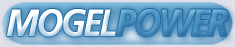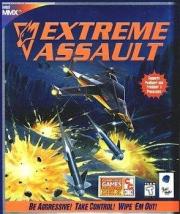Frequently Asked Questions
Technical Problems
Gameplay Questions
General Questions
General Help for Extreme Assault in MS-DOS®
General Help for Extreme Assault in Windows® 95
Reporting Errors to Blue Byte
Technical Problems
Problems with the CD ROM drive
"NO EXTREME ASSAULT CD found" even when I have the CD in the
drive.
* If you are running the game from MS-DOS® (version 5.x or 6.x), this
will happen if you do not have any CD ROM drivers loaded in your
startup files. With the advent of Windows® 95, a lot of hardware
manufacturers no longer supply DOS real mode drivers with their
machines. If you call either the manufacturer of your computer or your
CD ROM drive, you should be able to obtain DOS drivers for your CD ROM
drive.
* If you are running the game in Windows® 95, then this could indicate a
fault with the CD ROM drive or the CD ROM drive setup in Windows® 95.
To check this, go into Device Manager (START\SETTINGS\SYSTEM) and go
into the properties of your CD ROM drive. In the General section there
is a device status that should say 'This device is working properly'.
If it says anything different, call either the manufacturer of your
computer or your CD ROM drive.
* The letter designating your CD ROM drive must be the next letter in
the alphabet after the letter designating your hard drive where the
game is installed. For example, if the game is installed on the C:
drive then the CD must be in the D: drive. It's not possible to
install a CD-burner or a RAM-disk between the drive and computer
designations.
Sound Problems
Error message:
" SOUND_Init_sound_system:: AIL
INIT:: Cannot init sound system"
* This error will occur if you setup your sound card in Windows® 95 and
then tried to play the game in DOS with no sound card drivers loaded.
To fix this problem, call the manufacturer of your sound card and
obtain some DOS drivers for your sound card.
* Sound problems will very likely occur if the game is installed and
setup using one of the operating systems (Win 95 or DOS), and then
played under the other. This occurs because the DMA and IRQ values
assigned to the card can be different under DOS and WIN 95. This can
be fixed by choosing your operating system, restarting the sound
setup, and then playing the game under the same operating system.
Sound cannot be setup properly and subsequent attempts to start
game in DOS crash.
* Many sound cards need to be setup by special drivers and commands in
the autoexec and config files. If these files are missing, then the
sound card may not be setup correctly and this may cause Extreme
Assault to crash during startup. Please check with the sound card
manufacturer to see which drivers need to be loaded.
Sound becomes jumpy under Windows® 95.
* Restart the game after restarting Windows® 95.
* This can also be caused by the IRQ and DMA settings of sound card not
being known by the BIOS setup, as used by an ISA bus. This only occurs
on machines with PCI boards. To cure the problem you may need to edit
the BIOS settings, and inform the BIOS that those values are in use by
an ISA card. Please refer to your computer manufacturer for
instructions on how to do this.
Problems with Ensoniq Sound Scape sound cards.
* Use the sound card in Sound Blaster emulation mode. This will fix the
problem.
Graphics and VESA problems
When the game starts I get a blank screen with music and sound
effects in the background.
* This occurs when the graphics resolution utility has not been run. The
game is trying to run using a resolution that your graphics card
cannot handle. To resolve the problem, run the graphics resolution
test from the game's setup screen so that the game knows which screen
resolutions your graphics card can handle.
* If you have performed the graphics resolution utility and are running
Windows® 95, shut down the machine and restart it in DOS mode. If the
game then runs fine, you will need to contact the manufacturer of your
graphics card for the latest Windows® 95 drivers.
* If you are running any graphics utilities such as Display Doctor,
disable them and then run the graphics resolution utility. Once you
have done this try loading the game again.
Why is there a high resolution and a low resolution selected in
the resolution setup screen?
* This is so you can easily switch between hi-res and lo-res while
playing the game without going back to the Options Menu. To switch
between hi-res and lo-res during the game press the F5 key.
Vesa Driver Problems
* First make sure you have the very latest video and vesa drivers from
the manufacturer of your video card. In almost every case it is a
problem with not having the absolute latest vesa driver. You can also
try to using the universal vesa driver available on the Internet.
* If you are using a newer version of the UniVbe driver, anything after
version 5.1, try the following switch while loading the driver:
uvconfig -L0 -V (this disables the linear frame buffer). If this does
not work, try using an older driver. Some problems have been reported
with the newer version of this program.
Graphics problems with Matrox Millenium graphics cards.
* If you own a Matrox video card please contact Matrox to get the latest
flash BIOS upgrade on disk (currently version 2.70). You can also get
it electronically from CompuServe on their ftp site at ftp.matrox.com
in the /pub/mga/millennium directory.
Graphics problems with the Stingray 128/3D.
* The Stingray 128/3D is likewise having difficulties with the game. The
next release of the BIOS and drivers should fix this problem.
Graphics problems with 3Dfx on Orchid Righteous 3D.
* Type "set SST_SCREENREFRESH=60" at the DOS-prompt.
Controller Problems
Cannot change any of the control actions in the controls setup
screen.
* To change any of the keyboard/joystick functions in the controls setup
screen, Customize must be selected as the control type at the top of
the screen.
Can only change 12 of the options in the controls setup screen.
* There is an arrow pointing downwards in the bottom left hand corner of
the screen. If you click on this arrow it will reveal more options
that you can change.
I have a ThrustMaster joystick and have chosen 4 button joystick
from the controls setup, but the game won't recognize my Hat
Switch.
* The game has been coded to directly support the ThrustMaster
joysticks. You will find a ThrustMaster option when you choose your
joystick. If you choose this option and then configure the joystick,
your Hat Switch will be recognized.
Joystick isn't detected in DOS mode.
* This will happen if you don't have any sound card drivers loaded in
DOS. The drivers are needed to enable the joystick port. To resolve
this, consult your sound card manufacturer and obtain the latest
MS-DOS® drivers for your sound card.
General Problems
"Error 002 The Registry On This Machine is Damaged"
* This error is not serious so don't worry. All this means is that the
file which links the autorun on the CD to the game files on your hard
drive, has become corrupt. The easiest way around this is to play the
game directly from the hard drive using the Windows® Explorer. To do
this, open Windows® Explorer and go into the directory that you
installed the game to (the default is C:\Bluebyte\Extreme). Once you
are in the game's directory, double click on the Start.bat file to run
the game.
* If you are an experienced user of Windows® 95 you can delete the
Extreme Assault entry from the registry. This will allow you to
re-install the game and reset the corrupt registry entry.
PLEASE NOTE THAT EDITING YOUR SYSTEM'S REGISTRY CAN LEAVE YOUR
COMPUTER IN A STATE WHERE IT CAN NO LONGER BE STARTED IF IT IS
NOT DONE CORRECTLY. IF THE FOLLOWING INFORMATION DOES NOT EXACTLY
MATCH WHAT IS ON YOUR SYSTEM, THEN STOP. BLUE BYTE ASSUMES NO
LIABILITY FOR DAMAGE DONE TO YOUR SYSTEM WHEN EDITING THE
REGISTRY.
To delete Extreme Assault from your registry do the following:
1. Remove the Extreme Assault CD from the CD ROM drive.
2. Go the to the Windows® 95 Start Menu and click on Run.
3. Type Regedit and then click on OK.
4. Click on the + next to HKEY_LOCAL_MACHINE.
5. Click on the + next to SOFTWARE.
6. Click on the + next to BLUE_BYTE.
7. Click on the EXTREME_E folder once with the left mouse button.
8. Press the Delete key on your keyboard.
9. A Confirm Key Delete dialogue box will appear, click on Yes.
10. Close the registry editor by clicking on the x in the top
right corner.
The next time you insert the CD, the Blue Byte setup screen will
appear allowing you to re-install the game. The re-installation
will restore the registry entry. If you have any saved games that
you wish to keep, copy the savegame folder in the
C:\Bluebyte\Extreme directory to another destination and then
copy it back into the C:\Bluebyte\Extreme directory after you
have re-installed the game.
The Autorun window keeps appearing while playing Extreme Assault.
* To turn off the Autorun feature in Windows® 95, go into the Device
Manager (START/SETTINGS/SYSTEM) and then go into the properties of the
CD ROM drive. Click on Settings and then remove the tick mark next to
Auto insert notification. When you have done this, leave Device
Manager and restart your computer. To load the game, Double click on
your CD ROM drive and then choose start as normal.
The game crashes when put to the Windows® 95 background.
* The game has been designed so that it will run under Windows® 95, but
it is in fact a DOS based application. Since the game was designed to
run in it's own environment, putting it to the Windows® 95 background
will crash the game.
Extreme Assault doesn't appear in the Windows® 95 Start Menu.
* The game doesn't leave an entry in the Start Menu because it is a DOS
based application and not a Windows® 95 only game. The autorun feature
was put into the game, however, so it is still very easy to start the
game.
* You can make a shortcut to the game which will stay on your Windows®
95 desktop. This will allow you to load the game without having to use
Autorun or go into the game's directory. If you are unsure on how to
make a shortcut to an application, check the Windows® 95 help for more
details.
The game crashes when returning from a fight or even when you
start the game, using a Toshiba 8 speed CD-ROM drive.
* Please report the error, together with details of your computer system
to Blue Byte's technical support personnel.
The game will not start, or crashes at the beginning or the end
of a mission.
* This could indicate a problem with either the sound card or the CD ROM
drive. Please see the general help sections at the end of this
document.
If none of the above solutions has solved your problem, please check your
system by reading the General Help sections at the end of this document.
Gameplay Questions
Multi-Player
The game stops after 2 kills, even though you have selected more
kills or a time limit.
* This will happen if one or more of the players doesn't have the
Extreme Assault CD in their CD ROM drive. The only way to resolve this
is to make sure that everybody who is playing has a copy of the game
in their drive.
Do the pilot difficulty levels have any bearing on the Network
Play, i.e. if I chose the easy pilot, would I be stronger?
* The pilot that you choose for the Network Play doesn't have any
bearing on your strength in the game.
Which vehicle is stronger in the Network Play, the T1 or the
Sioux AH-23?
* The T1 has slightly stronger armor and fire power, and starts with 2
missiles after each time it has been killed. The Sioux, however, has
vastly superior maneuverability compensating for its marginally weaker
weapons systems. The vehicles are better suited for some arenas than
others, so the best thing to do is to experiment with the vehicles and
find out which vehicle works better where.
How do I play Extreme Assault over the Internet?
* The game can be played over the Internet via Kali or Mplayer. To use
either of these services, you must first download the relevant
software from their web sites. For Kali go www.kali.net and for
Mplayer go to www.mplayer.com. You will find all the relevant
information for setting up the software needed to use these on-line
services within the web sites themselves. Once the software has been
setup, you can play Extreme Assault over the Internet. If you are
unsure on how to use the on-line gaming sites, check out the web site
of the service you are using.
Single Player
Picked up a new weapon in the game but it hasn't been displayed
on the screen.
* Most of the weapons that you pick up in the game are upgrades to
increase the strength of your current weapons. They are not brand new
weapons which will act differently. The only exception to this is in
Operation Area 3 where you can obtain the Fire Flash Cannon.
In Operation Area 1: Mission 2, I get the message "Mission
Failed" but I don't know why.
* The mission objective is to stop the trucks before they pass the two
gun turrets. If any of the truck pass the gun turrets, you fail the
mission.
In Operation Area 1: Mission 4, I get the message "Mission
Failed" but I don't know why.
* The first objective of the mission is to destroy all enemy units
before the village is destroyed. If all the buildings in the main part
of the village are destroyed then the mission is over.
In Operation Area 1: Mission 5, I get the message "Mission
Failed" but I don't know why.
* The mission objective is to stop the convoy reaching the village. If
the convoy reaches the village, you fail the mission.
I can't find my way through the security system on Operation Area
3: Mission 7.
* Leave the cavern through the tunnel and go up the first exit that
appears. Turn 90° to the right and when it is safe, go down the tunnel
that faces you. Go down the first exit that appears and turn 90° to
the left and then head down the tunnel. Go up the first exit that you
come to and then wait until both sets of spikes have passed beneath
you. When they have, go down the tunnel and the rest should be
straight forward.
In Operation Area 3: Mission 8, I keep getting the message
"Mission Failed" but I don't know why.
* If the team of scientists (the blue circle on the radar) get destroyed
at the rendezvous point, you fail the mission.
I've picked up the Fire Flash Cannon in Operation Area 3: Mission
9, but I don't know what to do next.
* Make your way to the exit that you came out of at the end of Mission
7. Go through the passage and then go down the first tunnel on the
right. Follow this tunnel, go down the first exit and keep going until
you come to another exit on the floor. Turn 90° to the right and then
follow the tunnel until you come to another exit in the floor. Go down
and turn 90° to the left. Wait until the spikes pass below you and
then go to the end of the tunnel to meet the end of level boss.
I have trouble hitting targets with the razor gun.
* It is important to lock onto a target before firing or you will be
wasting ammunition. Get the target in the green circular target area
and press the target select key you setup in Controls Setup. You will
see a yellow circle and vertical bar next to the target you have just
selected. When the target is in range you will hear a constant, high
pitched tone and see a red diamond around the target. Fire until the
yellow bar is gone; it represents the targets shield level.
Drifting
* There is an option that will allow you to drift (or slide) out of your
opponents line of fire. It is important to master this maneuver to
increase your life expectancy. Using the default keys you can press
and hold the ALT key and then use the RIGHT and LEFT ARROW keys to
drift left and right respectively. (See page 12 of the manual for
details.)
Turbo
* There are areas in the game that have small white slits on the ground.
Flying or driving over these will double your speed for a few seconds.
Use this time to get away from anyone chasing you or to get over to
that shield power-up. Be careful though; if you hit things while in
turbo mode your chances of suffering a fatal collision are much
greater.
Shooting Down Missiles
* Using the Razor Gun you can shoot down incoming missiles. It takes
some practice, but it can save you from taking a lot of damage,
especially later in the game.
Destroyed Targets and Walls
* When many objects are destroyed they leave behind wreckage which will
damage your vehicle if you hit it. Walls will also cause damage if you
hit them while moving too fast. Watch out for the canyon walls while
dodging enemy fire in the canyon levels.
Where's the Tank?
* The T1 battle tank first appears in Operation Area 4: Mission 1.
Tank Movement
* The T1 is a ground vehicle that can have troubles getting up steep
hills and mountains. Also, if it's sidways on a steep incline, it
might roll over which would damage the tank.
Difficulties and Missions
* When you select a pilot it is important to note that this also selects
the game's difficulty and which missions you can play. On EASY you can
only play Operation Area 1 and 2; on NORMAL you can play area's 1,2,3
and 4. The last two difficulties, HARD and EXTREME allow you access to
the full game, all 6 areas.
General Questions About Extreme Assault and the Future
Why set limitations and height restrictions?
* Due to the complexity of the 3D engine in Extreme Assault, there had
to be realistic borders in the game or the speed and detail would
suffer. Modern attack helicopters have height limitations due to their
design and mission parameters, as do the vehicles in Extreme Assault.
* It is also important to note that without boundaries it would become
extremely easy to get lost or out of the mission area and difficult to
return to fulfill your mission goals.
Why use strong language?
* Extreme Assault is designed for a more mature audience. The characters
portrayed in the game act realistically to the situations they
encounter.
Plans for the Future
Support for other platforms?
* We currently only develop for the IBM PC platform. Depending on market
demands this could change, keep an eye out for information on our web
pages.
Will there be a Mission CD?
* There are currently no plans for any expansion packs for Extreme
Assault. We always welcome feedback, and if there is enough demand, it
is possible we could add something like this to our future line-up.
General Help for Extreme Assault in MS-DOS®
* Ensure that you are using a genuine Microsoft mouse driver, not a
third party mouse driver such as Logitech or Genius. If you do not
have a Microsoft mouse driver you can download one from the Microsoft
BBS. When you go through the login screens choose:
F - File sections
1 - Win3x, MS-DOS, Win95
5 - MS-DOS
1 - AppNotes
The file should be called MOUSE.COM
If you don't have Internet/BBS access you can call Microsoft
directly to obtain a mouse driver. See your Microsoft
documentation for further details on how to contact them.
* Try doing a thorough scandisk on your hard-drive and then defrag the
hard-drive. Once you have done this and the hard-drive is fully
optimized, reinstall the game. If you are unsure on how to use
scandisk and defrag, check your MS-DOS® documentation for more
details. PLEASE NOTE THAT REINSTALLING THE GAME WILL LOSE YOUR SAVED
GAMES. If you go into the directory where you installed the game, you
will a find your saved games in a sub-directory called savegame. If
you copy this sub-directory to another directory and then copy it back
into the fresh installation, you will be able to keep your saved
games.
* You may experience problems if you are not using a third party memory
manager such QEMM or QEMM386. If you are running a third party memory
manager, change it to EMM386.EXE with the NOEMS switch (see your DOS
manual for more details). If you still experience problems after this,
try running your system from a bootdisk without any memory managers at
all.
* Occasionally DOS drivers that are loaded into memory can conflict with
games and cause problems. If you experience any problems, the best
thing to do is to make a boot disk. To make a boot disk do the
following:
a) Place a blank floppy disk which is not write protected in the
a: drive.
b) From the c: prompt type - format a: /s [ENTER]
c) From the c: prompt type - copy autoexec.bat a: [ENTER]
d) From the c: prompt type - copy config.sys a: [ENTER]
e) To edit your autoexec.bat, from the a: prompt type - edit
autoexec.bat [ENTER]
f) To edit your config.sys, from the a: prompt type - edit
config.sys [ENTER]
Only the mouse, sound and CD ROM drivers need to be loaded for
the game to run. On your boot disk, remove any other drivers
(including your memory managers) by typing REM [SPACE] at the
beginning of the line which is to be removed. If you are unsure
what driver is for which device in your system, call the
manufacturer of your computer.
* If you experience any memory problems or memory errors, make a boot
disk with the minimum drivers loaded. Follow the instructions in the
previous section.
* If you are running any TSR's such as virus checkers in the background,
disable them before running the game. They can conflict with programs
and cause problems.
* Try running the game with No Midi and No Digital Audio installed in
the sound setup for the game. This will determine whether or not the
sound card or the sound card drivers are causing any problems. If the
sound card is causing problems then get in touch with the manufacturer
of the card. Find out what sound card you have before attempting the
sound setup, because if you choose the wrong card then problems will
almost definitely occur (anything from no sound in the game to crashes
and hang ups).
* Check that you are running the game from the hard drive and not from
the CD. Extreme Assault needs to write information to the hard-drive
so if it is started from the CD, errors will occur. To run the game
from the hard drive you need to use the DOS command cd (change
directory). If you don't know how to use this command, look at your
system documentation for further details.
* Check that the CD is not dirty. Clean the CD with a lint free cloth,
using gentle straight strokes from the inside of the CD to the outer
edge.
General Help for Extreme Assault in Windows® 95
* Ensure that you have the latest drivers for your hardware, especially
for the graphics card and the sound card. The easiest way to do this
is to go the web pages of the manufacturers of your hardware and check
the drivers in their updates section against the drivers you are
presently running.
* Go to the CONTROL PANEL and double click the SYSTEM icon. Choose
DEVICE MANAGER and you will see a list of all the different types of
hardware you have in your machine. Expand all the devices by clicking
on the + next to each device. If you see an x ? or a ! on any of the
devices, that means Windows® 95 has detected a problem with the
device. Call the manufacturer of any device that has a problem.
Unfortunately, Windows® 95 doesn't notice every problem when it
occurs. Once you have expanded all the devices, systematically check
the properties of each device. Most devices have a tab called General
and Resources in them. In the General page check the Device Status. It
should say 'this device is working properly'. If it doesn't, call the
manufacturer of the device. In the Resources page there is a
conflicting device list. This should say 'no conflicts'. Again if it
doesn't, call the relevant manufacturer.
* Ensure you are running a Microsoft mouse driver. You can check by
going into DEVICE MANAGER and into MOUSE. If it doesn't say Standard
PS/2 Mouse, Standard Serial Mouse, Microsoft PS/2 Port Mouse or
Microsoft Serial Mouse then you are not using a Microsoft mouse
driver. Go into the properties of your mouse, click on driver and then
change the driver. Choose the relevant standard mouse type that you
have (PS/2 or Serial) and install that instead.
* If you are using anything that will switch the game to the Windows® 95
background (such as a screen saver or a scandisk that activates when
the machine is idle) turn them off. These can interfere with the game
and on occasions cause it to crash.
* Make sure that you are not running any DOS drivers in your config.sys
and autoexec.bat. They will use up your system's resources and in some
cases actually conflict with Windows® 95. If you require any DOS
drivers (for example to run applications when in DOS mode) you will
find a DOS shortcut in the WINDOWS directory called 'exit to dos'. Go
into the properties of this file and then into PROGRAM/ADVANCED. Click
on MS-DOS mode and then specify a new MS-DOS configuration. You can
then enter your current autoexec.bat and config.sys in the relevant
boxes. Once you have done this, type REM [SPACE] at the beginning of
each line in your current autoexec.bat and config.sys to remove them
from the Windows® 95 start-up. Next time you boot your computer up,
the DOS drivers won't be loaded, leaving your system with more free
resources.
* Ensure that Windows® 95 has set up your graphics card correctly. Go
into DEVICE MANAGER and expand the heading 'display adapters'. Check
that the card described is the card you actually have in your
computer. You should be able to do this with the documentation you got
with the computer. If the driver is just described as S3 then it is
definitely wrong, because S3 is a chipset manufacturer and not a
graphics card manufacturer. To change the driver you will need to know
what graphics card you have. Once you have found out (either from the
computer manufacturer or from the computer's documentation) download
the latest driver for that card and use the Microsoft help facility to
install the correct driver.
* Try running a thorough scandisk on your hard-drive and then run
defrag. Once your hard-drive has been optimized, reinstall the game.
If you are unsure on how to use either scandisk or defrag, check the
Windows® 95 help. PLEASE NOTE THAT REINSTALLING THE GAME WILL LOSE
YOUR SAVED GAMES. To keep your saved games, go into the directory
where you installed the game and you will find your saved games in a
folder called savegame. If you copy this folder to another destination
and then copy them back into the fresh installation, you will be able
to keep your saved games.
* Try running the game with No Midi and No Digital Audio installed in
the sound setup for the game. This will determine whether or not the
sound card or the sound card drivers are causing any problems. If the
sound card is causing problems then get in touch with the manufacturer
of the card. Find out what sound card you have before attempting the
sound setup, because if you choose the wrong card then problems will
almost definitely occur (anything from no sound in the game to crashes
and hang ups).
* If the game doesn't work in Windows® 95, try it in DOS mode
(START\SHUTDOWN\ RESTART IN MS-DOS MODE) and see what the outcome is.
* Check that the CD is not dirty. Clean the CD with a lint free cloth,
using gentle straight strokes from the inside of the CD to the outer
edge.
Virus on Extreme Assault?
If you are using an older version of the virus detection program
McAfee, you might get a false indication that there is a virus on
your Extreme Assault CD. Blue Byte would like to assure you that
there is no virus on the CD. It is simply a WAV file that has a
similar byte pattern. If you use the latest version of McAfee, no
virus will be reported. You can find the latest update at
http://www.mcafee.com.
Reporting Errors to Blue Byte
If you are still having problems with the game after trying
everything we suggested, please report the problem to the nearest
Blue Byte office.
U.S. Phone: (847) 995-9981, between 8:30 AM and 5:00 PM Central
Time.
U.K. Phone: +44 (0) 1604-259090 between 2:00 PM and 6:00 PM U.K.
Time.
We will need to know all the details of your computer, the
version number of the game and the details of the problem before
we can help you. The version number of your game can be found in
the first screen of the game, on the top left hand side.
As a guide for your computer details, we will need to know the
make and model (or version number) of the following:
* Sound card
* Graphics card
* CD-ROM
* Processor
* Amount of RAM
* Mouse driver
* Operating system