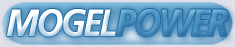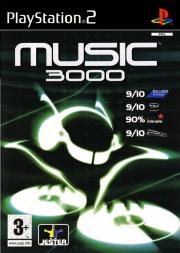ooo ooooo ooooo ooo .oooooo..o ooooo .oooooo.
`88. .888' `888' `8' d8P' `Y8 `888' d8P' `Y8b
888b d'888 888 8 Y88bo. 888 888
8 Y88. .P 888 888 8 `"Y8888o. 888 888
8 `888' 888 888 8 `"Y88b 888 888
8 Y 888 `88. .8' oo .d8P 888 `88b ooo
o8o o888o `YbodP' 8""88888P' o888o `Y8bood8P'
.oooo. .oooo. .oooo. .oooo.
.dP""Y88b d8P'`Y8b d8P'`Y8b d8P'`Y8b
]8P' 888 888 888 888 888 888
<88b. 888 888 888 888 888 888
`88b. 888 888 888 888 888 888
o. .88P `88b d88' `88b d88' `88b d88'
`8bd88P' `Y8bd8P' `Y8bd8P' `Y8bd8P'
General FAQ
This FAQ is written by Tom Evans
E-mail = tom_tje3000@yahoo.co.uk
Version 0.95
Website = http://a.domaindlx.com/gold2040
This is my first ever FAQ which I have ever written so don't expect it to be
amazing or something. If you want to ask me any questions about this FAQ my
e-mail address is at the top of the page
I decided to write this FAQ as I noticed there weren't any FAQ's written
for the game even though it's been out for about 3 month's now or so.
Anyone is free to publish my FAQ on their site as long as they don't
change any of it or sell it to anyone for a profit of any amount.
<><><><> Updates <><><><>
(29 October 2003)
Started writing my very first FAQ
(3 February 2004)
Started the Video Section
Put in the list of all the different tutorials
(5 February 2004)
Included a list of what you do in the different tutorials
Put in the hidden song code
Put how to record your songs to the PC
(23 February 2004)
Started the USB Mike section
^=^=^=^=^=^=^=^=^=^=^=^=^=^=^=^=^=^
C = O = N = T = E = N = T = S
^=^=^=^=^=^=^=^=^=^=^=^=^=^=^=^=^=^
<- 1 -> Controls
<- 2 -> Getting to grips with the tutorials
<- 3 -> Different Modes of Play
<- 3.1 -> Music Creation
<- 3.2 -> Music Mixer
<- 3.3 -> Music Credits
<- 3.4 -> Music Stack
<- 3.5 -> Music Setup
<- 3.6 -> Music Lesson
<- 4 -> The different genre's for creating your song
<- 4.1 -> Drum
<- 4.2 -> Bass
<- 4.3 -> Melody
<- 4.4 -> Vocals
<- 5 -> Creating Video's
<- 6 -> FAQ (coming soon)
<- 7 -> Copyright and Legal Info
<- 8 -> Codes
<- 9 -> USB Mike
(- 10 -> Recording your songs to the PC
<- 11 -> Crediting People
On we go then ^]^
v
@-@-@-@-@-@-@-@-@
1: The Controls
@-@-@-@-@-@-@-@-@
The controls should be fairly easy to remember if you haven't picked them up
already, but just in case here they are:
Default Controls
^^^^^^^^^^^^^^^^
X = Edit and area
O = None
Triangle = Cancel an action
Square = Delete an area
Up on D-Pad = Scroll
Down on D-Pad = Scroll
Left on D-Pad = Scroll
Right on D-Pad = Scroll
L1 = None
L2 = None
R1 = None
R2 = None
L3 Clicked = None
L3 Moved = None
R3 Clicked = Action
R3 Moved = Pointer
Start = Play your song
Select = Select an area / mute
Music Mixer Controls
^^^^^^^^^^^^^^^^^^^^
X = Hold for Volume
O = Hold for Filter
Triangle = Exit
Square = Hold for Chorus
Up on D-Pad = Increase Value
Down on D-Pad = Decrease Value
Left on D-Pad = None
Right on D-Pad = None
L1 = Mute
L2 = Mute
R1 = Mute
R2 = Mute
L3 Clicked = None
L3 Moved = None
R3 Clicked = Move Deck to Group
R3 Moved = Navigate
Start = None
Select = Change Loop
@-@-@-@-@-@-@-@-@-@-@-@-@-@-@-@-@-@-@-@
2: Getting to grips with the tutorials
@-@-@-@-@-@-@-@-@-@-@-@-@-@-@-@-@-@-@-@
As Music 3000 takes quite a bit of getting used to it comes with 19 built in
tutorials in the Music Lesson section. I'm not going to say much in this
section but I do recommend looking at every lesson just so your familiar with
the basics of the game. Also the Sampling tutorial's will only work if you
have the USB microphone which you can buy at Jester Interactive's main site
,Ebay or GAME. Here I'll just give a brief description of what each tutorial
involves
1: Song Writing - The Basics / Here you just learn to insert music riffs. Easy
enough
2: Video Writing - The Basics / Here you just learn to insert video riffs. Easy
enough
3: Cut,Copy and Paste - Large Scale Editing / Here you just learn how to cut,
copy and paste different groups of riffs which saves you time having to insert
them again
4: Song Name - Naming your songs / Here you just learn how to put a name to your
song
5: Memory Card (PS2) Manager / Here it just tells you about putting your songs
onto a memory card and using them
6: V2M - Sing new riffs using a microphone / Here you can record a melody
using the USB Mike and see how it sounds for when you use the USB Mike for
creating your songs (USB Mike)
7: USB Sampler - Grab some new sounds / Same here except you can record a
sound effect for your songs such as a door opening or something cool (USB Mike)
8: Music Mixer - Mix on 6 Virtual Decks / Basically how to use the Music Mixer
mode
9: Stack - Play new songs in Jukebox Mode / How to use the Music Stack mode
10: Tempo and Volume changes - Editing the BPM & Master Volume Tracks /
Basically how to change the volume your song
11: Mix the song - Edit the Mix Layer / How to change the Mix Layer in your
song
12: Effects Editing - Change the main song effects / Here you get shown how to
change the effects for the song such as looping and other stuff
13: Song Riff Creation - Create your own riffs / Here you get shown how to
create your own song riffs for your songs
14: Video Riff Creation - Create your own visuals / Same here except you get
shown how to create your own video riffs for your song
15: Video Effects - Blend your video tracks / Basically how your video tracks
look: make them bigger, fatter or smaller. Like creating a video riff really
except your just changing the way the footage looks
16: Instrument Creation - Create your own sounds / Basically the same as
creating a Song Riff
17: Pallets - Easy riff access / Basically a shortcut for when you want
to choose a riff out of selection that you have used in your song
18: Block Size - Changing your view / Basically how big the music blocks are
where you insert your riffs
19: Labels and Bookmarks - Useful tools / Basically creating shortcuts to
different things which might come in handy
@-@-@-@-@-@-@-@-@-@-@-@-@-@
3: Different Modes of Play
@-@-@-@-@-@-@-@-@-@-@-@-@-@
~~~ 3.1 Music Creation ~~~
The Music Creation section is the main section of the game, and you will be
spending most of your time here. As this section is explained in detail in the
tutorials I'll just let you find out for your self how to insert tracks, copy
them and all that other stuff. There will however be a separate section
for creating video's later in the FAQ as it is a bit more complicated then
making your song.
The Premade songs that are already in the game are:
Disco Hurts
Flower Duet
G-House Project
Help Me
In and Out
Pounding
Ready Steady Go
Reload
Starru Eyed Surprise
~~~ 3.2 Music Mixer ~~~
The Music Mixer section is basically where you choose a preloaded song
already on the game and fiddle around with it, for example, changing the
sounds, muting the sounds. I tend not to go on this section much as it
gets quite boring after a while but it might be fun with a few friends
round.
~~~ 3.3 Music Credits ~~~
I don't know why anyone would look at this section, but for the record,
this contains a list of the people who made and produced the game. Enough
said.
~~~ 3.4 Music Stack ~~~
This section is basically a jukebox where you pile together a selection
of premade songs on the game or you own songs that you made and play them
one after another. This section is quite when you've made a couple of songs
and want to hear them all at once to see which one sounds best. This mode
is also good when you have a couple of friends round and you have a party,
disco or something.
~~~ 3.5 Music Setup ~~~
These are all the options which you can twiddle the game around such as,
setting the background skin or if you want to turn the video mode off
completely and other stuff in the game. Here are all the different
options
Sound Options Video Options Storage Space Options
Master Volume Full Screen Info Clear Song Tracks
FX Volume Video mode Clear Video Tracks
Time Signature Video Editor Clear Song
Metronome Clear Video
Riff Editor Clear All
Interface Options Controller Options Skin Selection
Screen Position Here you just assign Here you just
Track Editor Grid the different buttons choose various
Riff Editor Grid to the actions backgrounds for
Pointer the game.
To unlock the hidden skins you have to use the cheats as
I have found no way to get them without cheating, (but if someone knows
a way to get them without cheating, send it in)
~~~ 3.6 Music Lesson ~~~
These are just the 20 tutorials already included in the game. As I said
earlier it's highly recommended you look at this section if your going
to get used to the game.
@-@-@-@-@-@-@-@-@-@-@-@-@-@-@-@-@-@-@-@-@-@-@-@
4: The different genre's for creating your song
@-@-@-@-@-@-@-@-@-@-@-@-@-@-@-@-@-@-@-@-@-@-@-@
~~~ 4.1 Drums ~~~
Garage Hiphop Indie Metal Pop Trance
Kick Drum Kick Drum Crash and Ride Crash and Ride Kick Drum Kick Drum
Loops Loops Fills Kickdrum Loops Loops
Percussion Percussion Kick Drum Loops Percussion Percussion
Snare Snare Loops Percussion Snare Snare
Percussion Snare
Snare
On the memory meter the premade drum riffs usually take up quite a lot
of space, so I would usually just have 1 premade drum riff and make the
others drum riffs using the riff creator.
~~~ 4.2 Bass ~~~
Garage Hiphop Indie Metal Pop Trance
Loops Loops Loops Loops Loops Loops
The Bass is usually quite nice to have strumming away in the background
but usually try to make sure you can hear it when you put in your guitar
riffs or you can just leave it out if your doing a country type song
or if you have a melody that sounds great on it's own
~~~ 4.3 Melody ~~~
Garage Hiphop Indie Metal Pop Trance
Harmony Harmony Harmony Harmony Harmony Harmony
Lead Lead Lead Lead Lead Lead
When you pick the Melody it's usually the main structure of your tune so
you should have something out going, which sounds nice but doesn't down
the bass in the background unless you into heavy metal or something. It
should generally stay the same throughout until the chorus which usually
has a different melody
~~~ 4.4 Vocals ~~~
-- Male --
Adams Blewitt Dr Scoll Lincoln
-- Female --
Campbell Langham
I can't really offer any advice on the Vocals because I'm still having
trouble picking the right one out for my song, so just pick one, experiment
with it in the riff creator, and suit it to your needs. Using the USB Mike in
this section will help you quite a bit as your own recorded vocals usually
sound better than the actual vocals in the game themselves as you can fit
the lyrics round the song to fit in with the melody
@-@-@-@-@-@-@-@-@-@-@
5: Creating Video's
@-@-@-@-@-@-@-@-@-@-@
Here we come to creating Video's. In this version of Music Jester have
given the video section a complete overhaul to give it a new leash of
life. Now you get vibrant DVD clips and footage and with a bit of help
from the USB Sampler you can put in your own footage but it does take
up quite a lot of space on the memory card like creating your own music
riff's
When you create a video you basically insert different riffs until you get
the right combination.
There are 3 different places where you can put the riff in. The foreground,
the middleground and the background. Preferably you should use a still
image for the background and then put some footage happening in the middle
ground and then one main picture in the middle ground. It's quite useful to
have one image to start off with and then let all the other images blend
in with it.
We now get on to creating video riffs. First off all just press X in any
square in the video mode to get to the video making riff selection. Then
select if you want to create a text riff,movie riff or a. Then when you
have chosen a riff to use, click on the bar to move any part of the riff
somewhere else and then you can loop it,make it transparent,make it
completely solid and lot's of other features. You can control the speed
off the movie by clicking on one of the buttons below the panel of
buttons. Then you can select the video riff length in the bottom right
hand corner of the screen.
Finally we come to blending your different footage together. Basically
Just press X in the square next to your video riff and it'll come up
with what the riff look's like. Here you can set the different colour
tones, make it fatter or thinner or put some other footage over it which
basically like making a video riff. You can also set the riff length as
well so if you want to cut a bit out of it.
@-@-@-@
6: FAQ
@-@-@-@
Coming soon ! ( as soon as I get some questions to answer by e-mail )
@-@-@-@-@-@-@-@-@-@-@-@-@-@-@
7: Copyright and Legal Info
@-@-@-@-@-@-@-@-@-@-@-@-@-@-@
This FAQ is copyright to Tom Evans@2003 and may be distributed freely
if none of it is altered or tampered with or sold for any profit
@-@-@-@-@
8: Codes
@-@-@-@-@
Hidden skin 1 Press select, (left, right x6)
Hidden skin 2 Press select, left x2, right x2, left x2, right x2, left x2,
right x2
Hidden skin 3 Press select, left x3, right x3, left x3, right x3
Hidden skin 4 Press select, left x4, right x4, left x4
Hidden Song 1 = Press select, (up, down left, right x3)
@-@-@-@-@-@-@-@-@
9: The USB Mike
@-@-@-@-@-@-@-@-@
I've finally managed to purchase a USB Mike. I got it from game for £4.99 which
I think is a pretty good deal. Setting up the Mike is easy. You just insert the
memory card like thing into 1 of the free USB ports on the front of your PS2
and then you just insert the Microphone into the hole which says Mike out I
think into the memory card thing. The other hole which says line out is for
connecting it to a hi-fi or tape player if you want to get a sample off a song
on a CD or Tape but you will need a plug going from the hifi to the line out
hole. I'll explain it when I manage to connect it to a hifi. You can also
connect it to a video player to get footage off a program but this I don't know
how to do yet so I will get back to you soon on it
Making the Riffs are easy. You Just click on one of the two icons in the top
left hand corner depending if you want to create a melody with an instrument
or if you actually want to put your own voice into the game. If your creating
a melody using an instrument you select the instrument and a sub instrument eg:
Keyboard / Piano and then you just press record and hum a tune into the mike.
(note: You have to change one of the buttons to Keyboard if you are creating a
melody). It will then process your riff taking a long time depending on how
long your riff is.
Creating a voice riff is basically the same except you just press record and
say something into the mike. The riff doesn't have to be processed either so
it saves a whole lot of time in loading, It does take up a heck of a lot of
space know so I would just have one or two voice effects in your song but hey,
its up to you
You can change the volume of your recorded riff and the pitch and you can also
do some other cool stuff with it as well.
@-@-@-@-@-@-@-@-@-@-@-@-@-@-@-@-@
10: Recording your songs to the PC
@-@-@-@-@-@-@-@-@-@-@-@-@-@-@-@-@
Credit to GT3nut
You get a AV to headphone jack wire
You then connect it from the audio out to your PC
You then connect the video to the TV if you want to
see what you are doing
You then get a decent sound recorder (GT3nut suggested CDex)
You then play the track and record the song to your PC
here's a link to CDex
http://download.com.com/3000-2140-10226370.html?tag=lst-0-1
(I'll try and post some of my songs up on the net when I have the time)
@-@-@-@-@-@-@-@-@-@-@
11: Crediting People
@-@-@-@-@-@-@-@-@-@-@
Credit is hereby given to:
Gamefaqs for hosting this FAQ
The Music 3000 Manual for the controls
Jester Interactive for making such an innovative game
Gamewinners for the codes to get the secret skins and the hidden song
GT3nut for how to get the songs to the PC
^^^^^^^^^^^^^^^^^^^^^^^^^^^^^^^^^^^^^^^^^^^^^^^^^^^^^^^^^^^^
My next update will probably include:
The start of my FAQ section
and I'll try and add a bit to all the other sections if I have time
Signing off
Tom :-)