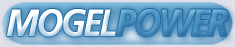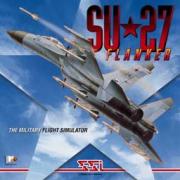The Sukhoi Su-27 Flanker
------------------------
To Install the program, run INSTALL.EXE.
To play the Su-27 Flanker demo, run SU27.EXE.
The program will start as a self-running demonstration of a mission that
has already been recorded. You can either watch the entire mission as
recorded or you can enter the cockpit at anytime and take control. If
you choose to fly the mission yourself, be aware that for this demo you
will only have about 10 minutes of fuel. Of course the commercial
release of this product will provide the user with more fuel for
missions. If your aircraft should be destroyed the demo will continue
to run allowing you to view the other aircraft as they fly their
missions.
If you press the Esc key while the demo is in progress, a message will
appear asking you to press:
Esc - to resume the demo
C - to continue flying and fighting on your own
X - to bail out
You can also switch views while the demo is playing the recorded mission
using the view command keys listed in the CONTROLS.TXT file. Once you
have used the view keys the recorded views will no longer take place and
the demo will be seen from whatever view you select.
When an aircraft, ground target, or missile explodes while you are
using an external view, the simulation will zoom out to give the
explosion more perspective. You will need to zoom back to view aircraft
and other objects in more detail following one of these automatic zooms.
You can control the zoom for external views by using the * key on the
keypad to zoom in and the / key on the keypad to zoom out.
To quit the demo at anytime use ALT+Q. To pause the demo hit the S key.
This demo automatically initializes the joystick, if any. However, only
two buttons will be enabled on the joystick, regardless of its type.
These are the trigger (fire button) and the weapons selection button
(the top button), if any. While this simulation can be flown using
only the keyboard, a joystick is highly recommended.
You may or may not hear sound effects with this demo. The sound drivers
used are limited in this early demo version and may not work properly with
some soundcards or soundcard settings. The default for this simulation is
Soundblaster 16 or AWE set to 220, 5, 1.
The file SU27.ADV is included to be used with the Thrustmaster Weapons
Control System Mark II.
-------------------------
Keyboard quick reference
-------------------------
Program control
Alt+A accelerate program by 2 times (to restore true time scale, press S)
Alt+C center joystick
Alt+D toggle objects details
Alt+F toggle ground details
Alt+H toggle sky & ground colour mask
Alt+J toggle joystick and rudder indication
Alt+Q exit program
Alt+S sound on/off
ALT+T cancel trimming
M reset master warning
S pause/resume program
Esc stop playback
Flight control keys
Joystick enabled Joystick disabled
DownArrow Trim up Nose up
UpArrow Trim down Nose Down
LeftArrow Trim left Bank left
RightArrow Trim right Bank right
Z Rudder left (in flight), left turn (taxi mode)
X Rudder right (in flight), right turn (taxi mode)
Throttle keys
PageUp Increase thrust by latches on Throttle Lever
PageDown Decrease thrust by latches on Throttle Lever
Keypad (grey) + Increase thrust smoothly
Keypay (grey) - Decrease thrust smoothly
Mechanics
B airbrake on/off
CTRL+A eject
A toggle active jamming
F flaps & slats on/off
G landing gear up/down
P release drogue chute
L dump fuel
W engage wheel brakes (hold down the key)
Navigation keys
CapsLock select specific navigation submode
Tilde (~) select next waypoint or airfield
A toggle autopilot
H toggle altitude stabilisation
Flight/combat mode selection
1 Navigation mode (NAV)
2 Beyond Visual Range Mode (DVB)
3 Close Air Combat (BVB)
4 Air-to-Ground mode (ZEMLYA)
5 Longitudinal missile aiming (FI0)
6 Helmet mode (SHLEM)
Weapon selection/firing keys
CapsLock weapons selection
C enable/disable cannon
Q dispense chaff & flares
SpaceBar fire current weapon
Tilde (~) target selection (in Beyond Visual Range mode)
Radar & Electro-Optical Station (EOS)
I radar on/off
O EOS on/off
TAB target lock on/off
; move radar/EOS scan zone up
Comma (') move radar/EOS scan zone left
Period (.) move radar/EOS scan zone down
/ move radar/EOS scan zone right
Plus (+) MFD zoom in
Minus (-) MFD zoom out
View selection
F1 Cockpit View
F2 Outside View (press repeatedly to cycle through available aircrafts)
F3 Tower View
F4 Ground View (cycle through available SAMs)
F5 Outside+ View; similar to Outside View. If a missile or bomb is released,
the view switches to it.
F6 Chase View
F7 Chase+ View; similar to Chase View. If a missile or bomb is released,
the view switches to it.
F8 Ship View (cycle through available ship)
NumLock Show MY aircraft
Ctrl+F{n}, Show last activated object in F{n} view. n=2, ..., 8
Cockpit View keys
KP_1 head up and left
KP_2 head up
KP_3 head up and right
KP_4 head left
KP_5 Front View
KP_6 head right
KP_7 head down and left
KP_8 head down
KP_9 head down and right
KP_* track the nearest visible aircraft (in any combat mode) or airfield
(in Landing or Return mode)
Outside views keys
KP_2 move viewpoint down
KP_4 move viewpoint down
KP_5 move viewpoint back (Chase View only)
KP_6 move viewpoint right
KP_8 move viewpoint up
KP_* zoom in
KP_/ zoom out
KP_7 move viewpoint towards ship's head (Ship View)
KP_1 move viewpoint towards ship's stern (Ship View)
KP_9 move viewpoint up (Ship View)
KP_3 move viewpoint down (Ship View)
Wingman commands
Home spread formation
Ins tight formation
End return to base
Del attack my target
Miscellaneous
K execute Pugachev's Cobra
T toggle wingtip smokes
ALT+Q quit simulation
THRUSTMASTER MARK II CONTROLS
Buttons that function the same way regardless of the Rocker Switch position:
Btn 2 MFD zoom in
Btn 3 MFD zoom out
Btn 6 altitude stabilization on/off
LB airbrake on/off
Trigger fire current weapon
a) Rocker Switch in the middle position - Navigation Mode
Btn 1 release drogue chute
Btn 4 flaps & slats on/off
Btn 5 landing gear up/down
UB navigation submode selection
MB waypoint selection
Hat head movements
b) Rocker Switch in the upper position - Air-to-Air Mode
Btn 1 dispence chaff & flare
Btn 4 target selection
Btn 5 lock on/off target
UB weapon selection
MB cannon on/off
Hat head movements
Note. By default, Close Air Combat is be selected.To select
specific Air-to-Air mode (BVR, CAC, Helmet, LMA) press the
corresponding key (2, 3, 6 or 5, respectively).
c) Rocker Switch in the lower position - Air-to-Ground Mode
Btn 1 dispence chaff & flares
Btn 4 target selection
Btn 5 lock on/off target
UB weapons selection
MB cannon on/off
Hat control the aerial position or the warhead seeker