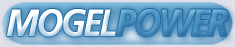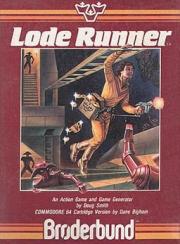LODE RUNNER (R)
An Action Game and Game Generator
For Commodore/Atari Computers
DISK VERSION
LODE RUNNER (R)
An Action Game and Game Generator
by Doug Smith
Commodore 64 Disk Version
by Dane Bigham
PLAYING THE GAME
You are a Galactic Commando deep in enemy territory. Power hungry
leaders of the repressive Bungeling Empire have stolen a fortune in
gold from the people by means of excessive fast food taxes. Your
task? To infiltrate each of 150 different treasury rooms, evade the
deadly Bungeling guards, and recover every chest of Bungeling booty.
TO START
Commodore:
Turn on disk drive. When disk drive busy light goes off, insert disk
and close drive door. Turn on computer and monitor. Type LOAD
"LR",8. When READY appears on the screen, type RUN. Loading will
continue. After a minute or so, the program automatically begins a
self-playing demo of three different levels of play. Watch them to
get a sense of game play. To begin play, press any key (except
"Return") or push the joystick button. Your player will start to
flash. Move your player or push a joystick button to begin game
action.
Important: When using joystick control, be sure your joystick is
plugged into Control Port 2 (not 1).
Atari:
After booting, the program automatically begins a self-playing demo of
three different levels of play. Watch them to get a sense of game
play. To begin play, press any key (except "Return") or push the
joystick button. Your player will start to flash. Move your player
or push a joystick button to begin game action.
KEYBOARD COMMANDS: JOYSTICK COMMANDS:
I = move up Up/Down/Left/Right
K = move down Button = Dig
J = move left
L = move right
U = dig left
O = dig right
GAME PLAY:
To complete a level, you must collect all the gold chests in a scene.
When you succeed, you may then climb to the top of the screen and
enter the next level. You will also gain bonus points and earn an
extra life for each level you complete. You start with 5 lives.
You will use your laser drill pistol to drill pits and passageways
through brick floors. You may dig through fissured bricks only, not
through solid surfaces, and holes must be drilled all the way through
to be effective. If a Bungeling guard falls into a pit and gets
stuck, it will become safe (for a moment) for you to run over him;
also, he will release any gold he is carrying. Any holes that you've
drilled will fill in again after a period of time, and guards caught
in them when they refill will die and be replenished by new guards at
the top of the screen. Be careful: Guards can climb out of pits that
do not close up around them. Your player, however, cannot climb out
of pits and will die if trapped in a pit that is only a single brick
wide.
You will notice that gold chests carried by enemy guards cease to be
visible. If you have picked up all the visible gold on the screen and
the ladder leading up to the next level has not yet appeared or you
cannot reach the next level by climbing to the highest part of the
screen, one or more of the guards is still carrying gold. You must
trap the guards in a pit and pick up their gold. If an enemy carrying
gold falls into a "dead end" that he and you are unable to leave, you
will not be able to get that gold chest safely. If stuck in a "dead
end," press CTRL-A to continue (see below).
SCORING:
Completing a level 1500 points
Picking up a gold chest 250
Trapping an enemy 75
Enemy dying in a hole 75
HIGH SCORES:
If you achieve a new high score, a high score list will appear on the
screen at game's end. Type in your initials then press RETURN.
Note: You can use the left and right cursor keys to make corrections
before pressing RETURN.
SPECIAL KEYS: Commodore SPECIAL KEYS: Atari
CTRL-A aborts man if stuck CTRL-A aborts man if stuck
without means of death without means of death
or escape or escape
CTRL-J sets game to joystick CTRL-J sets game to joystick
control control
CTRL-K sets game to keyboard CTRL-K sets game to keyboard
control control
RETURN In demo, displays RETURN In demo, displays
current high score list current high score list
CTRL-R terminates current game CTRL-R terminates current game
(enter demo mode) (enter demo mode)
- slows down overall game <- slows down overall game
speed (press repeatedly) speed (press repeatedly)
+ speeds up overall game -> speeds up overall game
speed (press repeatedly) speed (press repeatedly)
RUNSTOP freezes action until ESC freezes action until ESC
until RUN/STOP hit again hit again
CTRL-D toggles direction of dig CTRL-D toggles direction of dig
(forward or behind (forward or behind
runner) runner)
CTRL-Z toggles iris-in/iris-out CTRL-Z toggles iris-in/iris-out
scene change feature scene change feature
Cheat keys: Cheat keys:
CTRL-U advances a level CTRL-U advances a level
CTRL-F adds additional CTRL-F adds additional
lives/players lives/players
Using either of the two "cheat keys" forfeits your high score attempt
for that game. So does beginning a session at any level other than
the first level (level 001).
MAKING YOUR OWN GAMES
The Game generator ("Edit mode") lets you design, move, erase,
playtest, and save to disk your own unique Lode Runner games -- with
no programming knowledge required! You may also use this editor to
access directly (then play) any of Lode Runner's 150 different game
screens, as well as to erase high scores and prepare new data disks
for use in saving your own game creations. Don't panic. It's all
remarkably easy.
The following chart summarizes the steps involved in making your own
games. Detailed instructions are given in the sections that follow.
HOW TO MAKE YOUR OWN GAMES: SUMMARY
WHAT TO DO HOW TO DO IT
1. Enter "Edit Mode" Press CTRL-E from demo mode (or
CTRL-R then CTRL-E from game in
progress)
2. Put "Initialized" data disk (See "Initializing Your Data Disk")
into disk drive
3. Design Your Game Use I-J-K-M keys to move cursor; Use
0-9 keys to make shapes
4. Save your Game Press CTRL-S
5. Play Your Game Press CTRL-Q to "Quit" game
generator; Press P (and RETURN) to
"Play"
1. ENTERING EDIT MODE
First you must enter Edit mode. If you are playing a game, press
CTRL-R to end the game, then press CTRL-E (for "Edit"). If you are
starting from the self-playing demo mode, simply press CTRL-E. The
Lode Runner Board Editor screen will appear, allowing you to enter the
following single-key editing commands:
E (for "Edit")
P (for "Play")
I (for "Initialize")
C (for "Clear")
M (for "Move")
S (for "Score")
These commands are explained in the instructions below.
2. INITIALIZING YOUR DATA DISK
Commodore:
Before designing your first game board, you must prepare a Lode Runner
data disk on which to save your creations. This is a two-step
process. First, you must initialize a blank data disk by normal means
as outlined in your disk drive manual. Second, you must customize the
initialized disk for Lode Runner use in the following way:
a. With an "initialized" disk on hand, restart your Lode Runner disk
and enter Edit mode.
b. Press I for "Initialize."
c. Remove your Lode Runner disk and insert the normally initialized
data disk into the drive. Press Y (for "Yes") in response to the
screen question ("Are you sure?").
d. When the disk drive stops whirring, your data disk is ready to
use, and you can use it to create and save 150 different boards
without reinitializing.
Note: Use this "I" command with caution as it erases everything on the
disk! By the way, the program will prevent you from initializing (and
erasing) your Lode Runner master disk.
Atari:
Before designing your first game board, you must prepare a Lode Runner
data disk on which to save your creations. Enter the Edit mode (if
you haven't done so already) and press "I" for "Initialize." Remove
your Lode Runner disk and insert a blank disk of your own into the
drive. Press Y (for "Yes") in response to the screen question ("Are
you sure?") When the disk drive stops whirring, your data disk is
ready to use, and you can use it to create and save 150 different
boards without reinitializing.
Note: Use this "I" command with caution as it erases the entire data
disk! By the way, the program will prevent you from initializing (and
erasing) your Lode Runner master disk.
3. DESIGNING YOUR OWN GAME BOARDS
Now that you have an initialized data disk, you are ready to create
your own games. From the Lode Runner Board Editor screen, press E
(for "Edit"). You will be asked to type in the number of the game
board you want to work on (001-150). For your first board, use 001.
Type in the number, then press RETURN. The selected screen will
appear.
Note: Whenever you type in board numbers in response to prompts in the
Board Editor, you must type the entire three digit number before
pressing RETURN (i.e., 3 must be entered as 003, 47 as 047, etc.) For
Commodore you may use the left or right cursor keys to skip over
digits or to make corrections before pressing RETURN. For Atari you
may use the forward and back arrow keys to skip over digits or to make
corrections before pressing RETURN.
The process of designing your own boards is simple. There are nine
basic shapes that make up all Lode Runner game boards. Each of these
shapes is controlled by one of nine number keys (1-9). Zero (0) makes
a blank. To design a game screen, you simply move the cursor around
the screen with the cursor movement keys and place the shapes where
you want them by pressing the appropriate number keys.
Remember: You MUST have any initialized data disk on hand if you are
going to save your creations to disk; you cannot use the Lode Runner
master disk for this purpose.
IMPORTANT: See tips on saving your creations below. You must save
your game each time you quit the game generator, even to playtest.
CURSOR MOVEMENT CONTROLS:
I = up a line
M = down a line
J = left a character
K = right a character
LODE RUNNER SHAPES:
0 = blank
1 = diggable floor
2 = undiggable floor
3 = ladder
4 = hand over hand bar
5 = trap door
6 = ladder that appears after getting all gold
7 = gold chest
8 = enemy
9 = player
There are a few practical limitations regarding the number of objects
you can use:
YOU MUST HAVE ONE "PLAYER" ON YOUR GAME BOARD FOR YOUR GAME TO BE
PLAYABLE -- i.e., NO MORE, NO LESS THAN ONE LODE RUNNER COMMANDO
(SHAPE #9) MUST BE INCLUDED IN YOUR GAME BOARD DESIGN, OTHERWISE, WHEN
YOU TRY PLAYING YOUR GAME, YOU WILL BE RETURNED TO DEMO MODE.
You may have 1, 2, 3, 4 or 5 enemy guards (shape #8) on a board. No
more than five, no less than one.
The other shapes (1-7) also have numerical limits, though you are not
likely to exceed them. If you do, the program will simply ignore the
excess.
Commodore:
From within the game generator, you may also view adjacent Lode Runner
boards by pressing CTRL-F (for forward) or CTRL-B (for back).
Atari:
From within the game generator, you may also view adjacent Lode Runner
boards by pressing the forward or back arrow keys.
4. SAVING YOUR CREATIONS
When you finish designing a screen or when you want to play test it or
take a break...
YOU MUST SAVE THE BOARD ON YOUR INITIALIZED DATA DISK BY TYPING CTRL-S
(for "Save"). IF YOU DO NOT SAVE THE GAME ON A DATA DISK, THE BOARD
WILL BE LOST WHEN YOU EXIT THE GAME GENERATOR!
5. PLAYING YOUR GAME
After you have saved a board (using CTRL-S), type CTRL-Q (for "Quit").
CTRL-Q returns you to the Board Editor screen. From there simply type
P (for "Play") and RETURN to play the game board you've created.
OTHER EDIT MODE COMMANDS
The other single-key commands available from the Board Editor (CTRL-E
screen) are as follows:
P (Play) -- Lets you select any game board you desire. After pressing
P, you will be asked to enter the three digit number of the level you
wish to play (001-150). Type in the number and press RETURN.
Note: If you attempt to enter Play mode using a disk that has no level
001, control is returned to demo mode. To resolve this, enter Edit
mode and create a first level.
S (Score) -- Clears high scores from the disk; you start high scores
over again with a clean slate.
C (Clear) -- Erases a game board from the disk (blanks the board).
M (Move) -- Copies a board to another level number.
Note: You cannot Clear, Move, or Edit the game boards on the master
disk. These functions are available for use with a data disk only.
TROUBLESHOOTING:
Whenever there is a disk error, the game will return to demo mode. If
this happens, check to see if the Lode Runner master disk is in the
disk drive and if the drive door is shut. If this doesn't resolve
this problem, check to see if you have a level 001 on your game disk.
If not, create one.
Playtest your own board creations to make sure they are beatable. If
you want to refine or improve them, simply return to the editor.
Remember, as mentioned in "Game Play," if a player becomes stuck in a
"dead end" with no way out, press CTRL-A to Sacrifice that "life" and
to resume play.
LIMITED WARRANTY INFORMATION
BRODERBUND'S LIMITED NINETY-DAY WARRANTY
Broderbund warrants for a period of ninety (90) days following the
original retail purchase of this copy of Lode Runner (R) that the
program is free from substantial errors or defects that will
materially interfere with the operation of the program as described in
the enclosed user documentation. This policy applies to the initial
purchaser only.
If you believe you have found any such error or defect in the program
during the warranty period, call Broderbund's Technical Support
Department (415)492-3500 between the hours of 8 a.m. and 5 p.m.
(Pacific time), Monday through Friday. Broderbund technical personnel
will attempt to help you correct or avoid the problem. If any such
error or defect cannot be corrected or reasonably avoided by the
customer, Broderbund will inform you how to obtain a corrected program
disk (or, at Broderbund's option, Broderbund may authorize refund of
your purchase price).
This warranty gives you specific legal rights, and you may also have
rights which vary from state to state.
DISK REPLACEMENT POLICY
If any disk supplied with this product fails with ninety (90) days of
purchase for any reason other than accident or misuse by the customer,
please return the defective disk together with a dated proof of
purchase to Broderbund Software-Direct, 17 Paul Drive, San Rafael, CA
94903-2101, for a free replacement. This policy applies to the
original purchaser only.
Broderbund will replace program disks damaged for any reason, whether
during or after the ninety (90) day free replacement period, for $5
per disk plus a postage and handling charge of $2.50 per request, as
long as the program is still being manufactured by Broderbund.
LIMITATIONS ON WARRANTY
Unauthorized representations: Broderbund warrants only that the
program will perform as described in the user documentation. No other
advertising, description, or representation, whether made by a
Broderbund dealer, distributor, agent, or employee, shall be binding
upon Broderbund or shall change the terms of this warranty.
IMPLIED WARRANTIES LIMITED: EXCEPT AS STATED ABOVE, BRODERBUND MAKES
NO OTHER WARRANTY, EXPRESS OR IMPLIED, REGARDING THIS PRODUCT.
BRODERBUND DISCLAIMS ANY WARRANTY THAT THE SOFTWARE IS FIT FOR A
PARTICULAR PURPOSE, AND ANY IMPLIED WARRANTY OF MERCHANTABILITY SHALL
BE LIMITED TO THE NINETY (90) DAY DURATION OF THIS LIMITED EXPRESS
WARRANTY AND IS OTHERWISE EXPRESSLY AND SPECIFICALLY DISCLAIMED. SOME
STATES DO NOT ALLOW LIMITATIONS ON HOW LONG AN IMPLIED WARRANTY LASTS,
SO THE ABOVE LIMITATION MAY NOT APPLY TO YOU.
NO CONSEQUENTIAL DAMAGES: BRODERBUND SHALL NOT BE LIABLE FOR SPECIAL,
INCIDENTAL, CONSEQUENTIAL, OR OTHER DAMAGES, EVEN IF BRODERBUND IS
ADVISED OF OR AWARE OF THE POSSIBILITY OF SUCH DAMAGES. THIS MEANS
THAT BRODERBUND SHALL NOT BE RESPONSIBLE OR LIABLE FOR LOSS OF PROFITS
OR REVENUES, OR FOR DAMAGES OR COSTS INCURRED AS A RESULT OF LOSS OF
TIME, DATA, OR USE OF THE SOFTWARE, OR FROM ANY OTHER CAUSE EXCEPT THE
ACTUAL COST OF THIS PRODUCT. IN NO EVENT SHALL BRODERBUND'S LIABILITY
EXCEED THE PURCHASE PRICE OF THIS PRODUCT. SOME STATES DO NOT ALLOW
THE EXCLUSION OR LIMITATION OF INCIDENTAL OR CONSEQUENTIAL DAMAGES, SO
THE ABOVE LIMITATION OR EXCLUSION MAY NOT APPLY TO YOU.
The user of this product shall be entitled to use the product for his
or her own use, but shall not be entitled to sell or transfer
reproductions of the software or manual to other parties in any way,
nor to rent or lease the product to others without the prior written
permission of Broderbund.
For technical support on this or any other Broderbund product call
(415)492-3500.
BRODERBUND
BRODERBUND, 17 Paul Drive, San Rafael, California 94903-2101
(c) 1987 by Broderbund
Commodore is a registered trademark of Commodore Electronics Ltd.
Atari is a registered trademark of Atari, Inc.