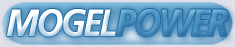FLY v1.0 Air Traffic Control (ATC) Prerequisites Air Traffic Control (ATC) is considered an advanced feature of FLY. In order to start using it, it is advised that you know the basics of flying the airplane you intend to use first. You should be able to make a turn to a given heading, climb or descend to a given altitude, maintain a constant altitude and follow instructions while simultaneously keeping the airplane in the air. You should understand the traffic pattern around an airport and you must know how to operate the Com radio. If you can't reasonably meet the prerequisites, perhaps you should explore other features for a while. ATC Quick Summary - Only what you need to know. Many advanced users who know all about ATC want to dive in. This summary is included for them and can be skipped by others until later. 1) To contact an ATC service, tune your radio to the proper frequency and hit backquote to get the menu of choices. That key is located to the left of the number 1. 2) When the ATC Menu is shown on the screen, make a selection by pressing a number key that is on the top row, not on the keypad to the right. 3) When the controller gives an instruction, press the ATC Menu key to get the menu and choose "1. Say again?" to have it repeated or "2. Readback" to have the last instruction read back to the controller. Instructions will be repeated but after a while the controller will give up waiting for the read back and he will reset his state. 4) You can automatically tune Comm 1 by pressing CTRL-Backquote. The first window that shows up will be a list of ATC Services. After a selection is made, the second menu appears. It is a list of airports which have the service you selected sorted by distance to you. Usually you pick number 1. This will tune Comm 1 and then you can press the ATC Menu key to start. 5) Any of the ATC Menus can be cancelled by hitting Backquote. 6) The ATC services need not all be performed in sequence. You may tune to whatever service you want. 7) In order to be vectored for an IFR approach by Approach Control you must contact Flight Service and open an IFR flight plan. You may do this at any time but it is proper to do it before the flight starts. 8) There is still another way to tune the radio. You can press slash "/" and place the mouse cursor on an airport ouside the plane or in the Vector Window. Double clicking will produce information about the airport. Then you can then click on a frequency to tune it. In general you tune using CTRL-Backquote and you use what you've tuned into by pressing Backquote. ATC Demonstration (Auto Takeoff / Auto Land) The easiest way to get a feel for the flow of ATC in FLY is to watch the sequence happen. You can use the Auto Takeoff and Auto Land features to watch an airplane of your choice takeoff and land. To do this, start FLY. When the initial screen appears press the "Flight Planner" button using the mouse. Choose a starting location for your airplane at an airport that is large enough to have ATC, such as San Francisco International. Do not select a runway at the airport. Your plane will be placed near the terminal. When the situation finishes loading and your plane is sitting idle, hit the Auto Takeoff key (Z). The engines will automatically start and as soon as there is power to the avionics, a call will be placed to start the ATC sequence. Keep in mind that it does not demonstrate all the actions of ATC but it will get you started. First, you should hear a voice. If you don' t hear it, see if your sound is muted, or if ATC sounds are off. You will also see scrolling text of what is being said at the top of the screen. The person speaking is the automated pilot calling Ground Control for permission to taxi to the runway. He may be told to hold his position because another plane is taxiing or he may be given permission to taxi to the active runway. If given permission, the plane will taxi to a point near the active runway. If suitably close to the active runway end, the Ground controller will tell the pilot that he is in place by telling him to contact the next service, which is the Tower. The pilot needs to get permission from the Tower before going onto the active runway. Once that permission is granted, the pilot takes off and begins his climb. At any point in that sequence you may press Z again and takeover control of the airplane from the automated pilot. The function of the Z key is simple. If you are on the ground and press Z, the automated pilot will begin the sequence of contacting ground control to taxi. If you are flying, the automated pilot will land at the closest airport. You are smart enough to take over for the automated pilot, but unfortunately, the automated pilot is not smart enough to take over for you. He always attempts the same sequence. If you haven't interrupted him, the automated pilot will climb to one thousand feet (AGL), then contact Tower in order to land at the same airport. He will report to Tower entering the downwind leg, base leg, and final leg. Usually, the tower will clear him to land and then the airplane will land on the active runway. The automated pilot will then contact Ground and taxi back to the parking position. Now you try. Interfacing with ATC As in real life, the primary method of communicating with ATC is by using the Comm radio. Every airplane has at least one Comm radio which will be referred to now as just "the radio". Start the simulation back at San Francisco just like you did for the ATC demonstration. Once you can command the airplane, make sure that the Comm audio is activated from within the airplane's cockpit. This should not be a problem though because the Comm audio is on by default. The radio will still not function unless it has power. The avionics power must be on in order for the radio to function. Pressing the automatic engine start key (E), will start the engines and power everything up, but you learned that long ago, right? Once the radio powers up it will immediately begin working. It is tuned to 118.00 by default. There may be someone broadcasting on that frequency. Usually it is an ATIS automated weather report and can be ignored for now. Most of the time though, you will see no effect. Tune the radio to Ground control (121.8). The ATC Menu Key ( back quote, to the left of '1') will bring up a menu of your choices when the radio is tuned to a frequency that has an ATC service. Press the ATC Menu Key and you will see a list of choices. Press the number key corresponding to "Radio Check". The Ground controller will respond to show you that the radio is functioning. The ATC Menu disappeared when you made a selection so press the ATC Menu key again to get it back. You will see the same choices. Press the number key for "Ready to Taxi". You will hear a voice ask Ground for permission to taxi just like in the demo. The main difference between the demo and this case is that you must reply to each instruction that the controller gives you. The controller will wait for you to read back his instructions when he finishes speaking. Press the ATC Menu key when the controller finishes speaking, as the menu will not come up after he stops talking. Your choices in the ATC Menu will be "1. Say Again" or "2. Readback". Press 2 and you will hear the read back to the controller. If another airplane is active at the runway, you may be told to hold your position. You must wait for clearance to taxi to the active runway. Once the permission is granted, read back the instructions as before and then follow the white arrows on the pavement to the active runway. Normally, the controller would say the names of the taxiways, such as Alpha, or Bravo to guide you to the active, but the arrows get the job done. Taxi to the active. When you arrive, the controller will tell you to contact the tower. If there is no word from the controller, taxi a little closer to the active. Once you are told to contact Tower, you must read back the instructions and then tune your radio to the frequency that you were told. Once you have the new frequency tuned, press backquote. Choose "Request takeoff clearance". Read back the controller's permission for takeoff clearance, roll out onto the runway, and then takeoff. This concludes the example. We have seen Ground and Tower but there are many other services. ATC Services ATC is divided up into separate services. Each service can potentially be a different person that talks to you and guides you on your way. FLY's ATC is pilot initiated, which means that ATC will never do anything unless you choose to use it. The services are normally performed in order but you may choose to skip some of them in order to practice. Flight Service - Call them using the radio at the start of your flight to open a flight plan and at the end to close your flight plan. This is also where to declare that you will be flying IFR or VFR. In real life, this step is often performed over the telephone or done for a commercial pilot but you must do it in order to file an IFR flight plan. You may extend your flight plan at any time by calling Flight Service on the radio while you are in the air. ATIS - this is the automated weather report given repeatedly at some airports. By law, a pilot must listen to ATIS prior to starting his flight. The ATIS code is like a password that is given to later services so that they know that you have listened. If you see "Contact ATIS first" in the ATC menu then tune your radio to the airport's ATIS frequency, listen to the report, and then return to the other service. Ground Control - gives permission to taxi to and from the active runway. Contact Ground whenever you want to taxi. Tower - controls the use of the active runway itself for takeoffs and landings by granting permission to use it. It also controls the airspace immediately surrounding the airport. Call Tower at an airport when you are in position to takeoff, when you want to land at the airport or pass nearby. When landing, the controller will expect that you call out when you are turning downwind, base, and final. He must clear you to land before you may proceed. Departure - after taking off, Tower will tell you to contact Departure if one is available. Departure gets you away from the airport. Request Flight Following to get reports on other planes near you. If you have a flight plan you may ask for a vector to the first waypoint. Center - Center watches your flight when you are between airports. Center notifies you of heading changes when you arrive at waypoints in your flight plan and also makes sure you stay reasonably on course. Center is normally used by IFR flights but FLY allows you to use Center as long as you have a flight plan with at least two waypoints in it. Approach - If you are flying VFR, they will vector you to your destination airport. If flying IFR, Approach will stay with you and give vectors along a standardized approach path which takes you right to the runway. Tuning Shortcuts FLY offers a shortcut to tune Com radio 1. Hit CTRL-Backquote and a menu will appear of ATC Services depending on whether you are flying or on the ground. Choose one by pressing a number key. Then a menu of airports in the area which have that service appear sorted closest first. Choose one and your Com radio 1 will show the correct frequency. You may then hit Backquote to get the ATC Menu. There is still another way to tune the radio. You can press slash "/" and place the mouse cursor on an airport outside the plane or in the Vector Window. Double clicking will produce information about the airport. Then you can then click on a frequency with a blue line under it to tune it. (The slash key will let you place the cursor on many objects in the world to find out about them. It even works on the sun and stars.) Squawking There are many times that the controller will ask you to squawk a certain number. This means that you setup your transponder to broadcast that number. Make sure that the transponder is not in Standby Mode as the transponder is not broadcasting in that mode. If you do not squawk the code, the controller cannot identify you on his radar screen and he will continue to tell you to squawk the code. There is no shortcut for this. You must do it manually in the cockpit. Happy Flying Now stop reading this and go fly. Make sure you read the ATC Quick Summary sometime.